We’re kicking off the week with the third post in our series on adding schema.org support to your WordPress site. Last week, we reviewed All In One Schema.org and Schema Creator by Raven.
For each plugin we’re approaching with the mindset of a new user, evaluating based on first impressions through to creating/adding a schema to a post.
Today we’re looking at the Add Meta Tags plugin. Unlike the previous two plugins, Add Meta Tags isn’t specific to schema.org, but we’re evaluating it for that purpose.
The Scenario: Creating a Review Site
For this round of plugin reviews we’re building a website that (gasp) reviews WordPress plugins! Original, we know. 🙂
We have a limited amount of time to produce this content, so we want to spend as little time as possible configuring the schema settings for each review.
With that in mind, our biggest pain point is usability. The plugin needs to be intuitive and easy. Let’s see how Add Meta Tags stacks up against the others.
First Impressions
There’s no header art. Disappointing, yes, but not a strike. It could be that the developer doesn’t view their plugin as a product to be marketed with imagery. Or maybe they don’t have design chops and couldn’t be bothered to have someone else create something.
The headline description gets the point across, though:
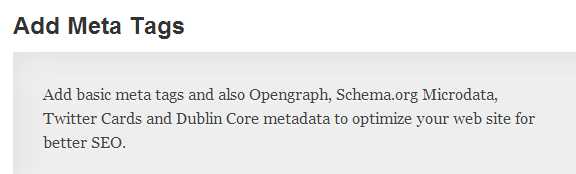
Certainly more useful than a pretty picture that tells us nothing!
Are we up to date? You bet.
I’m writing this review on Monday, November 25th 2013. The plugin was updated last Friday. Nice!
The plugin is marked as compatible up to WordPress 3.7.1, the most recent version at the time of writing.
Popular with 200,000+ downloads.
While this doesn’t come close to All In One’s 16 million, Yoast’s nearly 7 million or SEO Ultimate’s 1.2 million, we have to keep in mind that this plugin isn’t focused specifically on being an SEO powerhouse.
Instead, this plugin is focused on meta tags. Open Graph and Twitter metadata is in the headline. It’s also the most popular of the plugins we’ve compared so far in this series.
Note: Remember, popularity doesn’t represent quality! Having a lot of downloads doesn’t make a plugin good, and even a good plugin may not be suitable for what you need.
Documented for developers.
The documentation is thorough and nicely formatted with headlines, lists, and contextual links. A quick skim turns up the following sections (among others):
- Plugin goals.
- Notes re: licensing and donations.
- Clearly states what the plugin does, and which pages it affects.
- Explanation of the plugin’s filters, fields, template tags, and theme requirements.
- Info for fetching source code and creating patches.
From reading through the docs, it definitely seems that the developer has a technical audience in mind. We can see the text-heavy focus continue in the screenshots:
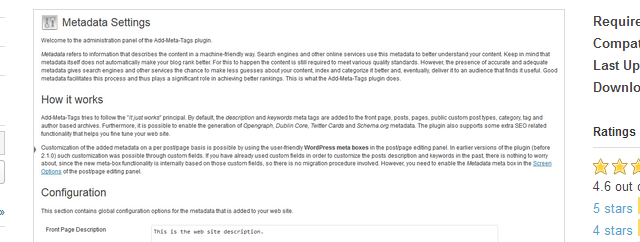
Ratings & Reviews
82% of of reviewers have given Add Meta Tags a 5-star rating, leaving it with a respectable 4.6/5 star average.
What are people saying in support?
“The plugin is great and what is much better is the great help the publisher gives if you have a problem. The new updates work perfect and you don’t have to be a computer programmer to make this plugin work”
“Does not require resources like full-blown seo plugins and easy to configure.”
“Thanks for a great plugin – every possible option is catered for to have full control of header meta for optimum SEO performance – you deserve ten stars.”
“This is by far the best experience I have ever had with a plugin. I downloaded it and then made a list of all the things I would want to do with meta tags on each type of page. Who would’ve thought that everyone was already the default setting! It also unobtrusively and intuitively gives you custom fields to override the default settings. Bravo!”
What about the critical reviews?
There was a single one-star review that we could see:
“i use this plugin in site […], wordpress version 3.6.1 and i can’t stop function “Automatically generate the keywords meta tag” althought i try many way. So i vote 1 star for this plugin. Sorry if i wrong :)”
George Notaras, the plugin author, responded with:
“Hi. Please make sure you check out the latest release. This small (but admittedly annoying) bug has been resolved. It should work fine now.”
Polite with no passive-aggressive undertones. He even went on to admit his design flaw:
“I admit the way it functioned until now was confusing. Sorry for the inconvenience.”
Good stuff. 🙂
Support
As you might guess from the back-and-forth above, George is on the ball.
86% of support threads in the last two months have been resolved. He even has a public bug tracker, complete with a roadmap for future versions of the plugin.
Installation
Plugin installation was quick and painless. After activating the plugin we weren’t hit with any notices. The Add Meta Tags plugin had its settings screen tucked away under the main Settings menu item.
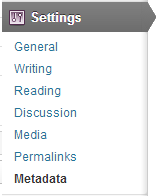
We love seeing this, as it saves the administrative backend from being cluttered with different menu items.
Using the Plugin
Checking out the Add Meta Tags settings screen.
The documentation for this plugin is heavy on text, and so is the settings screen. Bust out your reading glasses!
This isn’t a bad thing, though. The instructions are clear, so there’s no need to bounce to another site to figure out what the different fields are used for.
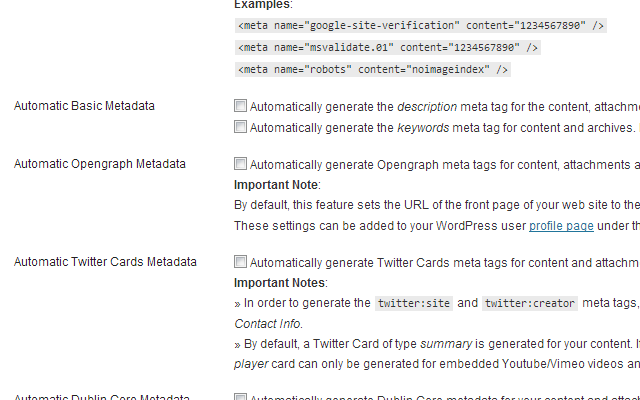
We only want to use this plugin for schema.org support, so we’ll disable all of the options, except for one …
Review Mode? This is neat!
“Enable Metadata Review Mode. When enabled, WordPress users with administrator privileges see a box containing the metadata exactly as it is added in the HTML head. The box is displayed for posts, pages, attachments and custom post types. “
This saves us from digging through the page source code.
Let’s create a post.
I go to add a new post and… there’s nothing for adding a schema!
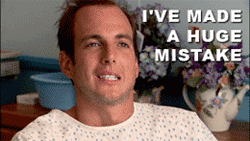
The meta box provides fields for adding meta tags. That’s it, though it should be expected since the plugin is called Add Meta Tags.
And this is where an understanding of the schema.org documentation comes into play. From their documentation:
“Sometimes, a web page has information that would be valuable to mark up, but the information can’t be marked up because of the way it appears on the page. The information may be conveyed in an image (for example, an image used to represent a rating of 4 out of 5) or a Flash object (for example, the duration of a video clip), or it may be implied but not stated explicitly on the page (for example, the currency of a price).
In these cases, use the meta tag along with the content attribute to specify the information.”
So we can just load up the schema meta data into the header, right? Not so fast. Google also advises:
“In general, Google won’t display content that is not visible to the user. In other words, don’t show content to users in one way, and use hidden text to mark up information separately for search engines and web applications. You should mark up the text that actually appears to your users when they visit your web pages.”
This is where we hit a stumbling block.
So, how do we make this work? We’ll need to manually input the code into the meta field, and then either:
- Manually add the content to our post.
- Enable the Automatic Schema.org Metadata option, which “embeds media elements inside the body of the web page”.
In either case we’d need to write the meta tags from scratch:
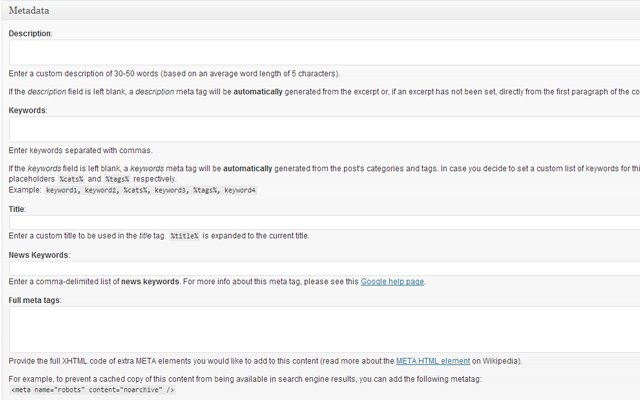
Unfortunately we’ll have to call it quits here – figuring out which meta tags to use, and how, goes against the “make it easy” approach that we were aiming for.
Final Verdict
What do we like? Add Meta Tags has great documentation for users and developers. It’s a very lightweight plugin. The author has been working on this plugin for years and we give him huge props for that. We also really dig the Review Mode feature; it’s like a pseudo-debugging tool for auditing the meta data.
What could be better? We chose this plugin as part of the schema.org review series because it had “Schema.org Microdata” in the description. While this isn’t a lie — it does support schema.org microdata — it does feel misleading.
The Takeaway: If you’re looking for a lightweight plugin that gives you explicit control over metadata, Add Meta Tags will do the job. If you’re looking for a plugin to easily add schema.org support to your site, this isn’t the plugin for you. 🙂
