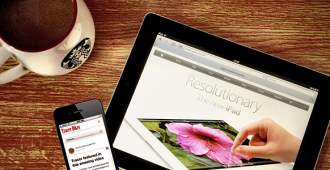At some point in the life of your WordPress blog you will encounter an error of some kind. Your screen may be blank. You’ll get a weird error message. Images won’t upload even though you’re quite sure you followed the right procedure.
While WordPress is a well-oiled machine, it’s Murphy’s Law that something will go south and you won’t know how to solve the problem. Chances are you’re not alone. If you dig around just a little bit you’ll find the answer to your question.’ Even if it’s totally obscure. It’s almost guaranteed that a fellow blogger has run into the same issue.
In the interim, here are 7 common and annoying issues that you may encounter in your WordPress world along with simple solutions to make your life easier.
404 Not Found!
For some reason this is an error message I see more often than I’d like and it totally freaks me out. It makes me think that I’ve somehow blown up the Internet. Apparently I think way too much about my abilities.
This is a common error and it’s all about WordPress. Not you. This is the message that pops up when you make WordPress update, change themes or use custom page templates. Essentially WordPress is unable to find the content you requested using the URL it originally used.
Apparently WordPress doesn’t like complicated or ugly URL’s, which is how your URL appears to WP. Most plugins and themes prefer the _Pretty Permalink (ex. http://www.yoursite.com/post-title/.) If your URL isn’t rewritten into a permalink, a 404 will result. Don’t panic you can fix it by re-saving your settings. Done. Fixed.
Go to Settings > Permalinks
Select Post Name and click Save. (Save even if this was already selected)
Spam, Spam, Spam
Once again Spam rears its ugly head. Left unchecked spam on your WordPress blog can wreck havoc. Spam can actually ruin your site’s SEO ranking or reputation and leave your blog open to attack. Yes it’s that bad. Luckily there are a number of plugins available on WordPress that will prevent foreseeable havoc. Check out Akismet, which is pre-installed on all WordPress sites and Really Simple Captcha.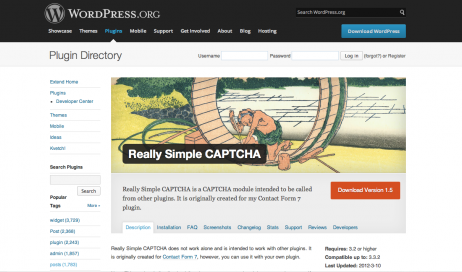
Where Are My Changes?
You’ve decided to customize your WordPress blog to better reflect your brand. You’ve changed the design, the layout and some images. You check WordPress Customizer and discover that when you reload the new page nothing changes. All that time wasted for nothing. Before you toss your laptop out the window check the following:
Check if you’ve empted your cache. Then disable any caching plugins or features for the short term to ensure that you’re seeing the most current version of your blog
If your changes don’t appear immediately in the Preview you may need to go to the WordPress Customizer and Save and reload the page.
In your WordPress install and theme folder verify the folder permissions. Be sure that all folders are 755 with the exception of any cache folders and all 644 files.
All My Cool Stuff is Broken!
All the elements of your WordPress blog may not play nicely with each other. If you’re using jQuery elements like sliders and toggles it can be easily be broken by introducing a non-compatible plugin.
jQuery is very particular about being included on a site once. If the plugin author attempts to use it again or doesn’t follow WordPress coding standards, what happens to your site won’t be pretty.
Quite simply, disable your plugins, reload your page to ensure everything is kosher then enable your plugins one at a time while reloading after each. The bonus of broken parts is you will immediately be aware of the offending party. Then you can look for a more compatible or newer version that does what you need.
I Forgot My Admin Password
This is one of my personal pet peeves. I have so many different user names and passwords that I forget them on a daily basis. So boring and tedious to go and find it. Fortunately recovering your admin password is relatively easy.
WordPress has the answer. Use the recovery mechanism built into WordPress. Locate the wp-login panel and click the ‘lost your password’ link. Voila your password.
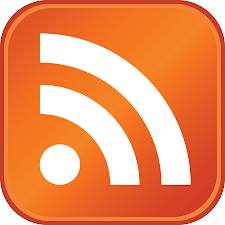
RSS Feeds ‘ I’m Waiting!
Essentially every time a new bit of content gets published your RSS feed is instantly updated. That would be most of the time, but not always. Please note that in order to realize this is a problem you need to subscribe to your own feeds.
Once again we can point the finger at the caching plugins. Caching is a great thing, but you really don’t want to cache your feeds. It very quickly becomes problematic.
Another simple solution courtesy of WordPress, locate Performance>Page Cache and uncheck the ‘ Cache feeds’ box. That’s it.
The White Screen of Death
I have yet to encounter the ‘white screen of death’ and I hope that I never do. Nothing worse than finding a blank screen instead of your precious blog.
Unfortunately this problem isn’t quite as easy to fix as others. But it’s a problem that seems to come up quite frequently. I was hoping to avoid anything to do with code. But in this particular instance it’s something that can’t be avoided.
The fastest solution is to enable the debug mode by placing the following code in your wp-config.php file:
Define ('WP_DEBUG', true); //enter debug mode
Define ('WP_DEBUG_LOG', true); //debug to a debug.log file located in wp-content
Define ('WP_DEBUG_DISPLAY', false); //don't display any debut into on the screen.
Oh, but wait there’s more! Then you need to recreate the exact conditions that occurred before the crash. For example if the white screen appeared after activating a theme or plugin, then delete it and activate and keep your fingers crossed.
If your blog crashes again, check one of the last lines in the debug log to find your answer.
This where things can get really annoying.
Sometimes recreating the pre-crash conditions isn’t possible. Then you need to start renaming your plugins directory. The concept is to disable all the plugins at once. Once that’s completed you will need to create a new plugins directory and copying and activating the plugins one by one.
The silver lining to this situation is when/if (it will) crash occurs again the file.the log will have your solution.
Hopefully this answers your more immediate issues.