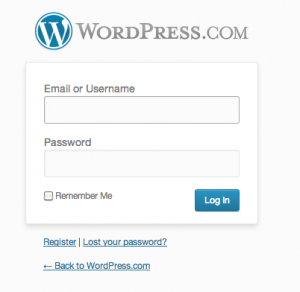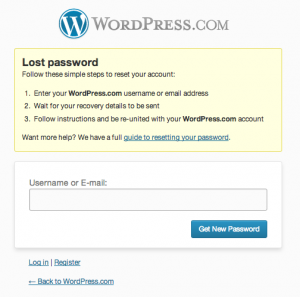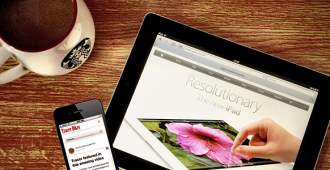Forgotten passwords. Almost inevitable with the multitude of social networks and online forums we sign in to every day. But retrieving your WordPress password is super simple. Follow these easy steps and you’ll be back in action in no time!
When you arrive at your login page (most likely [yourdomainname].com/wp-admin), this is what you will see:
If you arrive at this page, and draw a blank at your password, click here:
This will bring you to a screen that asks you to enter your username or email address. It looks like this:
Make sure you enter the username or email address that is associated with your WordPress account.
Once your correct username or email address is entered correctly, you will see a screen that looks exactly like your home log in screen with an added box that looks like this:
You will then receive an email to the address that is associated with your account. This can take anywhere from 5-15 minutes. In this email, there will be a personalized link that takes you to back to the WordPress site and allows you to change your password.
The whole process shouldn’t take more than 30 minutes.
Once you have completed the password recovery process, store your password in a safe place so you won’t have to do this again!
PRO TIP: If you don’t get the password recovery email, don’t panic, all is not lost. You can always reset your password from within your database. You can see how here (COMING SOON!)