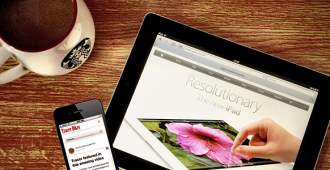You’ve already invested a lot of time in creating your blog concept. Before you go to the expense of paying for hosting there is a way for you to host your blog on your very own computer. For free. Courtesy of MAMP.
WordPress as become a powerful content management system that also simplifies the creation of an intelligent, scale-able, database-driven site.
So you ve decided to create a blog using WordPress. Currently it s a work in progress. You know what pages you want to include and you have some ideas regarding content. But you re not 100% there. Do you want your future readers to stumble upon your almost, but not quite finished site Or would you like them to find your site completed in all its brilliant glory I m guessing you ll choose the latter. Smart move.
I highly recommend that when you re initially developing your site you don t do it while it s hosted on a live server where everyone can get a peek at what you re doing before you re done.
In order to do this you will use your computer as a server where your WordPress site will be hosted. I know, it sounds complicated. Like something I d rather not do. But it turns out that it s relatively easy process.
6 Benefits of Installing WordPress locally FIRST
- You re creating a mind-blowing test environment. In this environment you can install as many WordPress sites as you want on your computer. Single-site, Multi-site, Beta, Plugins, WordPress. And that s only the beginning.
- It s like having a blank slate where you can test things out, muck around with an idea and no one is the wiser.
- It saves time when updating and previewing files.
- It can be used to check plugins, themes and upgrades.
- Developing locally is faster and you don t have to wait for file uploads via FTP
- Testing new features element on your local machine is always a safer choice then testing live
MAMP (Testing environment for your Apple Computer)
While it seems like setting up a local WordPress installation would be daunting and too much to handle, if you follow the guidelines you ll be up and running in no time. Setting up a local server on your Mac involves downloading and installing MAMP (Macintosh, Apache, MySQL, and PHP). MAMP gives you everything you need to run WordPress on your Mac for development and testing. Of course there are a number of ways to accomplish this task, but as usually I m going for the easiest way.
Four Simple Steps
There are four easy steps involved. Rather than duplicating them here, for detailed instructions go to Installing WordPress Locally on Your Mac with MAMP
Step One Install MAMP
Step Two Set up basic settings
Step Three – Start MAMP Servers & Create Database
Step Four Download and Install WordPress
Once you ve finished all four steps enter a blog name and email address you re good to go and use WordPress on your Mac.