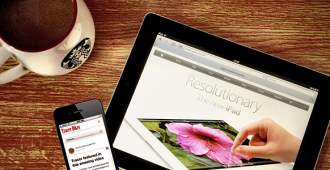Over the past year your WordPress site has exceeded all your expectations. You have hundreds of readers. You want to expand your site to include more information and increase readership. You re overwhelmed. You can t keep up with the amount of work and maintain the quality of the content. Now s the time to branch out and invite other content providers to be a part of your site.
The thing is, it s still your site. You want to have control over the content. How do you do that
While WordPress is ideal and completely set-up for single author blogs it currently doesn t include an easy to use, user-role management system out of the box.
In order to create a multi-author user environment you will need to utilize WordPress plug-ins and make modifications to make it easy to manage and communicate with multiple contributors.
WordPress comes with five basic user roles enabled:
Administrators have complete control over the entire administrative panel and can modify templates, publish/edit posts, manage comments and install plug-ins
Authors can publish and edit only their own posts
Editors can publish and edit posts throughout the site
Contributors can write posts, but do not have permission to publish. Contributor posts are submitted for review to the administrator or editor and can be published by either role.
Subscribers can comment and manage their profiles, but do not publish or edit.
Naturally you re the administrator of your WordPress site. Unless you ve become wildly rich and famous then you hire someone to administrate the site while you re touring the country and appearing on Oprah.
If you re a bit of a control freak like me you ll find the most comprehensive solution for WordPress user management is the User Role Editor.
The User Role Editor is a free WordPress plug-in that let s you modify user role permissions. I find this is the best way to maintain the integrity of your site.
In a few very simple steps you can control all the permissions of all your outside contributors.
Download and install the plug-in. Click on the User Role Editor link that appears in the WordPress Users panel.
At this point you can select whichever user role you want to edit. Boxes that are selected indicate the permissions the user role currently has; the blank boxes indicate permissions the role doesn t have. The User Role Editor also enables you to create new user roles and customized permission. Similar to a feature found in a CMS like Drupal.
Next post we ll discuss how you can continue customizing your site and user permissions by using WordPress tools that enable you to customize your admin panel and control communication between you and your outside contributors.