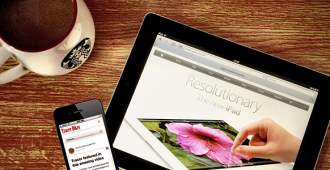So maybe you’ve heard that Yahoo has bought Tumblr or maybe you just want more control over your blog, whatever the reason, congratulations on choosing WordPress as your new blogging platform and welcome to the community.
This guide will take you through how to make the move properly without having to pay a developer.
Before You Start You’ll Need:
1. A Domain name (check out our guide on selecting the right domain name for your blog)
2. Hosting from a reputable and trusted WordPress hosting company like BlueHost (We have a great guide on choosing the right hosting company)
3. WordPress installed on your new hosting account (Here’s a quick How-To on installing WordPress)
If at any point you’d rather just have someone else handle the install stuff, you might want to consider our Free Blog Setup service. We don’t do the import for you but we will get you to the starting line with the plugins, security and of course WordPress install that you need. All you need to do it provide the hosting account.
Importing Your Content from Tumblr
Once you have installed WordPress, go to the WordPress admin dashboard and click on Tools Import:
On the import screen click on Tumblr to install Tumblr Importer plugin.
After the plugin is installed click on Activate Plugin & Run Importer. This will take you to Tumblr import page. In order to import your Tumblr blog to WordPress, you need to create an app using Tumblr API.
The Tumblr import page has all the instructions you’ll need. Most importantly it will show you the URL you need to use as the default callback URL in the next step, so copy this URL.
Now go to Tumblr Applications page and click on the Green +Register Application button.
Image: codehandling.com
There are three required fields on the next page: Application name, Application Website and Default CallBack URL. You can leave the rest of the fields blank.
For “Application Name” use your WordPress blog s name. Under “Application Website URL”, enter your WordPress blog URL. In “Default Call Back URL”, enter the URL provided by your Tumblr Importer plugin. Click Register application”
*IMPORTANT* The next screen Tumblr will give you your OAuth Consumer Key and Secret Key. Copy these keys and paste them into the Tumblr Importer plugin page on your WordPress blog then press “Connect to Tumblr”.
On the next screen, click on Authorize the application . This will take you to Tumblr, and you will be asked to allow this application read-write access to your Tumblr account. Click on allow to give the importer plugin access to your Tumblr account.
Now that you’ve granted the application access to your Tumblr account, you will be redirected to your WordPress site s Tumblr importer plugin page. Click on the Import this blog button next to the blog you want to import.
Image: WordPress.com
WordPress is now going to import your Tumblr blog(s). How long it takes will depend on the number of posts you have on your Tumblr blog.
Once the importer is done you will see the status change from “Importing” to Finished .
The Tumblr Importer plugin will try to bring in your posts using correct post formatting and attempts to assign galleries and images properly. We strongly recommend you go through and double check your posts for accuracy after importing before going live.
So now we’re done importing but the process isn’t quite done yet, we still have the very important step of making sure your Tumblr readers can find your new blog and that Google doesn’t lose you.
Redirecting Tumblr URLs to WordPress (a MUST for SEO)
If you were using a custom domain on your Tumblr blog (like mysite.com), then this is going to be a quick and easy process. If you were using mysite.tumblr.com, then the process is going to require a few extra steps but it’s still fairly straightforward.
Redirecting Old Tumblr URLs to WordPress
First thing you need to do is install and activate the Redirection plugin.
Once activated, go to Tools Redirection. Create a single redirection using regular expressions like so:
Source URL would have: .*/post/\d+/(.*)
Destination URL would have: /$1
Click on the Add Redirection button, and you are done. Now all of your old Tumblr blog URLs like this:
www.yourdomain.com/post/15484848/your-post-name
Will redirect to your WordPress post URL that looks like this:
www.yourdomain.com/my-post/
Note: In order for this to work, your permalink structure must be set to Post Name. You can do this by going to Settings Permalinks and check the Post Name checkbox.
If you had a custom domain on Tumblr, then you are done here. If you were using the tumblr.com subdomain, then please continue to the next step.
Redirecting Tumblr.com Pages to WordPress
You would need to edit your Tumblr theme. Go to your TUmblr Account settings, and click on your blog. Next to theme, there should be an option to Customize.
Click on Edit HTML on the left hand side, and paste the following code inside the head element:
< meta name="description" content="this is a legacy blog page, and will redirect to the same post on my new blog" >
< script type='text/javascript' >
var new_slug = window.location.pathname;
var new_root = "http://your-new-url.com";
var new_url = new_root + new_slug;
document.write("< link rel=\"canonical\" href=\"" + new_url + "\" >");
< /script >
Then paste the following code inside your body element:
< script type='text/javascript' > window.location = new_url; < /script >
Source: Cosmo Catalano
Congratulations, you’re done! Welcome to the WordPress community.