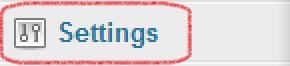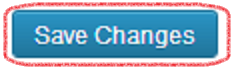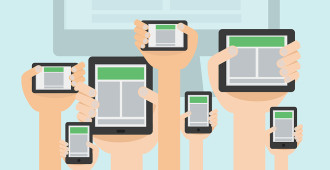Comments are great for facilitating discussion or build a sense of community on your website.
But they’re not always necessary.
Sometimes it makes sense to disable or turn off comments across the entire site. While you can turn off comments on an individual post-by-post or page-by-page basis, it’s much easier to turn off comments site-wide. You only have to do it once!
Turning Off Comments Site-Wide
Log into your WordPress /wp-admin/ dashboard.
On the sidebar, [Click] SETTINGS.
On the sidebar, under SETTINGS, [Click] DISCUSSION.
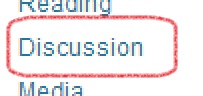
On the DISCUSSION SETTINGS screen, look for the line “Allow people to post comments on new articles”. [Uncheck] the checkbox next to it.

Scroll to the bottom of the page. [Click] SAVE CHANGES.
Congratulations! Comments are now disabled for all new content (posts and pages). Unfortunately, this doesn’t turn off comments on content you have previously published.
Turn Off Comments on Individual Posts
To turn off comments on content published prior to disabling comments site-wide, you’ll need to change the settings on each individual post.
On the /wp-admin/ sidebar, [Click] POSTS.
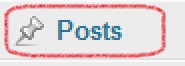
[Mouse Over] a previously published article. [Click] QUICK EDIT.
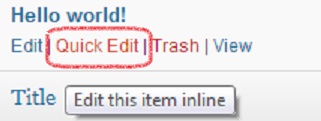
[Uncheck] the box next to ALLOW COMMENTS.
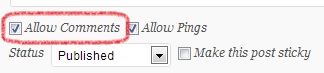
[Click] UPDATE.
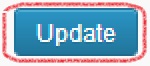
Done! Now you’ll need to do this for every other post as well, so pour yourself a cup of coffee. Or tea, if that’s your thing.